AGENT DOWNLOAD Manual
How the Download Agent works
In the following you will find important notes and instructions to activate the Download Agent correctly. For this purpose, please select line A or B, depending on the project setting – Oracle Forms or Oracle Reports. Please provide Download Agent results and associated files as indicated by e-mail.
1. Oracle Forms application Source Files
a. Forms (fmbs)
b. Menus (mmbs)
c. PL/SQL Libraries (plls)
d. Object Libraries (olbs)
2. Information’s about Current Oracle Forms Version
a. Examples: 4.5, 6.0, 6i, 8i, 10g, 11g, 12c
3. Information’s and Files about Oracle Database Sources
a. Information about Current Database Version
b. Information about Database Character Set
c. Information about Database NLS Settings
3.1 Source Files as generated by AGENT
3.2 Information about Name of the Schema for compiling Forms Modules
4. Other Files
a. ASCII Files (If used)
b. Scripts required by application (if necessary)
5. Information about current OS Information
a. Examples: Windows, Linux, Solaris
1. Oracle Reports Source Files
a. Reports (rdfs)
b. PL/SQL Libraries (plls)
c. Object Libraries (olbs)
2. Information’s about current Oracle Reports Version
a. Examples: 4.5, 6.0, 6i, 8i, 10g, 11g, 12c
3. Information’s and Files about Oracle Database Sources
a. Information about Current Database Version
b. Information about Database Character Set
c. Information about Database NLS Settings
3.1 Source Files as generated by AGENT
3.2 Information about Name of the Schema for running Oracle Reports
4. Other Files
a. ASCII Files (If used)
b. Scripts required by application (if necessary)
5. Information about current OS Information
a. Examples: Windows, Linux, Solaris
To run the script in your infrastructure, there are three points to consider:
| 1: | In line 46 you need a reference to a database directory entry in which the user has write access. By default, you will see the assignment of the value “TMP” there. Typically an OFA installation of an Oracle database has e.g. a DATA_PUMP_DIR, which you can use for this purpose. Please change this entry in the script to an existing one from your database installation. You can find it e.g. with the select select * from ALL_DIRECTORIES; Please select the value of the column DIRECTORY_NAME |
| 2: | Please start the script with a user who has at least the SELECT_CATALOG_ROLE grant, because we access the data dictionary of the Oracle database. You will be asked for several parameters after the start: 2.1) days_old: If this is an initial export, please leave this parameter empty. 2.2) LOAD_USER: The LOAD_USER is the schema which should be exported. If your application uses data from multiple schemata, please run the script for each schema and send us all created files. 2.3) DB_NAME: The DB_NAME is only a database name assigned for PITSS.CON. This is used to be able to distinguish multiple databases connected via database link. 2.4) hide_code: With Y the export file will only export the signature of each Programm, with N the complete code is exported. To check Code Quality on database side and avoid duplicate code in database, we advise to choose „N“. |
| 3: | At the end of the script you will find a file in the directory selected under 1, which we would need for the import. |
 | DOWNLOAD Agent20.sql HERE |