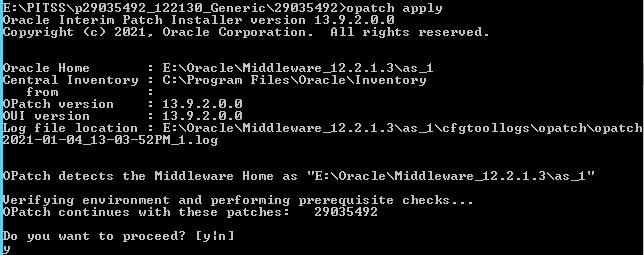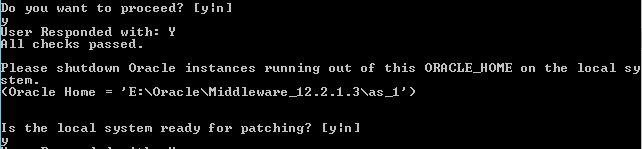NOTE: This only applies to Oracle Forms 12.2.1.3.0. If you are using Oracle Forms 12.2.1.4.0, the jar files do not need to be patched.
As of December 30, 2020, all Oracle Forms-related jar files provided and signed by Oracle for Forms 12.2.1.3.0 have expired. PITSS wanted to provide you this alert about the Oracle Forms 12.2.1.3.0 jar file expiration so that you can apply the latest Oracle patch as soon as possible to allow end users to log into your Oracle Forms applications with minimal disruption. If the Oracle-signed jar files (starting with “frm”) are expired, end users will see an Application Blocked message like in the screenshot below:
There are two options to fix this problem:
- Upgrade to the latest version of Oracle Forms 12c: version 12.2.1.4.0
- Apply Oracle Patch 29035492 from My Oracle Support.
The first solution is the best option to ensure you have the latest bug fixes and security patches, but the second option is a quicker option to help you get end users back into the system as quickly as possible. These steps will help you apply this patch from Oracle:
1. Download and extract Oracle Patch 29035492 from My Oracle Support onto your application server (an Oracle Support contract is required to download patches from My Oracle Support).
2. Shut down all running WebLogic servers in your WebLogic domain (Admin Server, WLS_FORMS, WLS_REPORTS, OHS, standalone reports servers, Node Manager, etc.)
3. Set the following environment variables using SET in Windows or EXPORT in UNIX:
- ORACLE_HOME=C:\Oracle\Middleware\Oracle_Home (/u01/oracle/middleware/Oracle_Home if using UNIX)
- PATH=%PATH%;%ORACLE_HOME%\OPatch ($PATH:$ORACLE_HOME/OPatch if using UNIX)
NOTE: Please specify the full path to your Oracle Home as configured in your environment. The above variable settings are examples only, so the path to the Oracle Home may not match the examples above.
4. Navigate into the extracted patch folder (the folder is called 29035492) and apply the patch: opatch apply
5. You will be asked if you would like to proceed and if the local system is ready for patching. Type ‘y‘ to both questions to proceed.
6. The patch will now install. The patch may take about a minute to install.
7. Once the patch is installed, you may start up the Node Manager and all WebLogic servers and services.
After running the steps above, your Oracle Forms application(s) should work again. If for any reason that the error still occurs, you may need to clear your Java cache.
More information may be found in Oracle Support’s knowledge base article here.