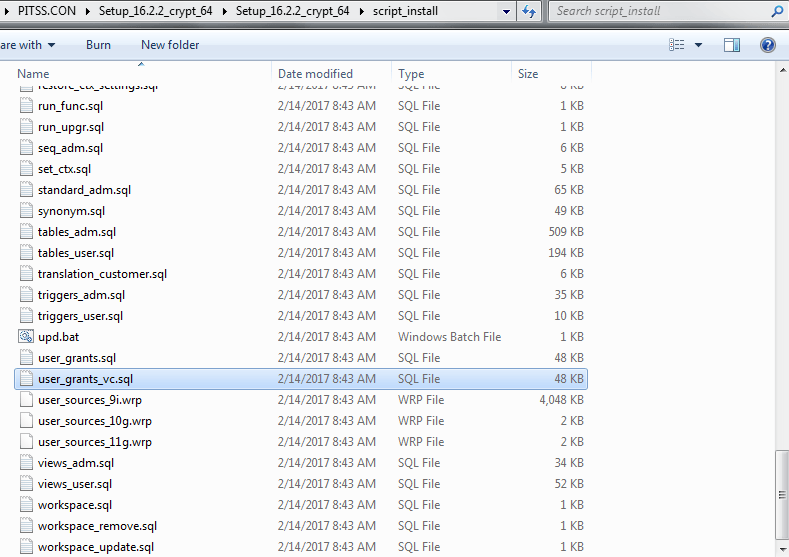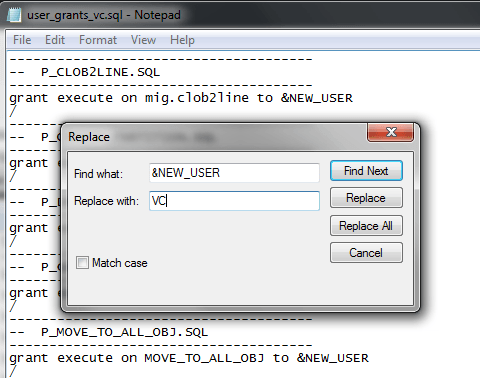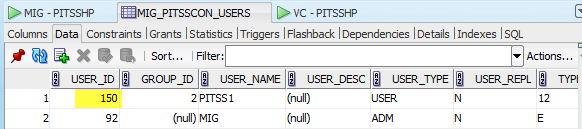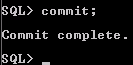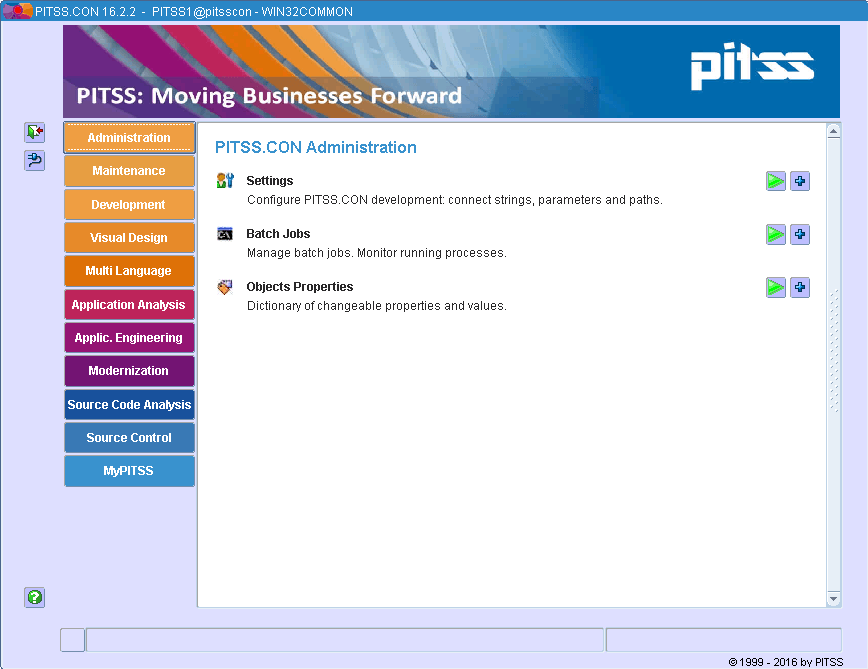There is a known issue in PITSS.CON where reinstalling Source Control (also referred to as Version Control) causes Source Control to no longer appear as an option within PITSS.CON. This has been seen after you have upgraded from an older release to either 16.1 or 16.2.1. Users who upgrade from 15.4.2 or older to 16.2.2 (or users who are using 15.4.2 or older) will not experience the problem. This is only encountered after an upgrade and Source Control is reinstalled (not upgraded). Fixing the problem will require several steps to restore Source Control functionality in PITSS.CON.
- Upgrade your PITSS.CON (all users) to version 16.2.2. Do not worry about the Version Control user as we will reinstall it again.
- Once all users are upgraded to PITSS.CON 16.2.2, install Version Control again.
- In the PITSS.CON 16.2.2 installer, go into the “script_install” folder and locate the script, user_grants.sql. Create a copy of the script and open it in Notepad.
- In the copied file, replace “&NEW_USER” with your Version Control user (e.g. “VC”). Save and close the file.
- Open up Command Prompt, and navigate to the folder with the updated script.
- Launch SQLPLUS with the MIG user and run the script.
- Log out of SQLPLUS and navigate to the “script_vc” folder located inside the “version_control” folder in the PITSS.CON setup folder.
- Log into SQLPLUS with the Version Control user and run the script “pitsscon.sql”.
- When asked to type in the setup folder path, type in the directory where Version Control was installed and press “Enter” (e.g. C:\pitsscon\vc).
- If you see the error, “ORA-02291: integrity constraint (MIG.SELF_REF) violated – parent key not found”, run the following SQL commands with the Version Control use
- INSERT INTO “MIG”.”PITSS_CON” (ID_TOOL, NAME_TOOL, DESC_TOOL, TYPE_TOOL, COLOR) VALUES (’80’, ‘Source Control’, ‘Application and Development Process Management’, ‘FOLDER’, ‘r56g120b184’);
- INSERT INTO “MIG”.”PITSS_CON” (ID_TOOL, NAME_TOOL, DESC_TOOL, TYPE_TOOL, PARENT_ID, FORM_ASOC, ICON) VALUES (‘8010’, ‘Source Control’, ‘Secure, version and track changes to application files and Oracle DB objects.’, ‘TOOL’, ’80’, ‘vers_control’, ‘vc_add_files_wb’);
- commit;

- In the PITSS.CON database, query the MIG_PITSSCON_USERS table, and look up (and write down) the USER_ID attributes of all installed PITSS.CON users except for MIG.
- Return to your SQLPLUS session (as the Version Control user) and run the following command for each PITSS.CON user other than MIG. The <USER_ID> attribute should be the value of the attribute for the PITSS.CON user you are updating.
- Commit all changes: commit;
After making the above changes, the Source Control button should be available again in PITSS.CON.
NOTE: For Forms 12c, when you enter Source Control, and you notice that you are unable to log into your Source Control user other than Administrator, there might have been a corruption when upgrading previously to 16.1 or 16.2.1. A full reinstall of PITSS.CON including the MIG user may be required. Please contact PITSS Support at us.support@pitss.com for instructions on how to reinstall MIG and preserve your PITSS.CON license. This particular issue has currently not been seen when upgrading from PITSS.CON 15.4.2 or older to 16.2.2.
Need more information on PITSS.CON?
Have questions about what PITSS.CON can do? Learn more about the tool’s capabilities at our site.