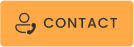Use Cases for Modernization
Explore how PITSS.CON solves real business challenges across modernization, compliance, mobile efficiency, and strategic transformation
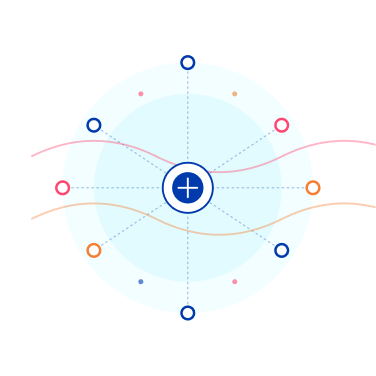
 | Upgrade of Oracle Forms/Reports |
Key Benefits
Automated code analysis
(Forms, PL/SQL, Reports)
Identification of outdated
/redundant components
Upgrade to latest Forms versions
Optional: Full migration
project planning & execution
 | Migration to New Technologies (APEX, Cloud) |
Key Benefits
Full dependency analysis
and inventory
Reengineering business logic stacks
into modern tech
Semi-automated migration from
Forms to APEX
Ensuring business and functional
equivalence
 | Cloud Readiness Assessment & Migration |
Key Benefits
Identify non-cloud-ready modules
Refactor and modularize for scalability
Optimize deployment and integration
pipelines
Support CI/CD introduction
 | Legacy Code Analysis & Quality Assurance |
Key Benefits
Automated analysis and visualization
of dependencies
Detection of dead code, duplicates,
and technical debt
Refactoring recommendations
(based on PITSS methodology)
Structured documentation support
 | Automated Maintenance & Change Management |
Key Benefits
Centralized change management
via PITSS.CON rulesets
Bulk code updates
(UI standards, validations, etc.)
Change-impact analysis for
risk mitigation
Rollout support
 | Compliance Management & Audit Preparation |
Key Benefits
Visualization of roles, rights,
and data flows
Mapping of personal data (GDPR, DSGVO)
Documentation for audits and
revision reports
Evaluation of compliance-related
technical risks
 | Mobile Time Tracking & Resource Planning |
Key Benefits
Employees record work hours
via mobile
More accurate time tracking
& workforce planning
 | Mobile Order |
Key Benefits
Field teams manage orders directly
on mobile
Faster communication between
field and back office
 | Mobile Inventory & Warehouse Management |
Key Benefits
Real-time stock updates
via barcode scanning
Fewer errors, improved
traceability
 | Mobile Approval Processes |
Key Benefits
Mobile approval for invoices,
orders, or leave requests
Faster decisions, reduced
admin time
 | Mobile CRM & Customer Management |
Key Benefits
Access to client data and history
in the field
Improves responsiveness and
personalization
 | Mobile Invoicing & Payments |
Key Benefits
Create and send invoices on-site
Accelerates payment cycles
 | Mobile Business Intelligence |
Key Benefits
Executives access KPIs and
dashboards anytime
Enables faster decision-making
 | Mobile Field Service Management |
Key Benefits
Field technicians manage and
report service tasks via mobile
Faster task resolution and
reduced downtime
Relevant across: energy, telecom,
medtech, aviation, automotive,
construction, HVAC, IT, security,
agriculture, mining
 | Documentation & Onboarding Automation |
Key Benefits
Field technicians manage and
report service tasks via mobile
Faster task resolution and
reduced downtime
Relevant across: energy, telecom,
medtech, aviation, automotive,
construction, HVAC, IT, security,
agriculture, mining
 | Business Process Optimization |
Key Benefits
Visualize and analyze business
workflows
Identify bottlenecks and
optimization opportunities
Increase process agility
 | AI-Supported Development Acceleration |
Key Benefits
Leverage code analysis data
for AI training
Accelerate development with
AI assistance
Improve code quality predictions
 | Data Sharing & Lightweight Data Mart |
Key Benefits
Share data across departments
efficiently
Lightweight reporting without
full BI implementation
Cost-effective analytics